FAQS
Purchase
How can i purchase a plugin?
Simply visit the store page and add any desired plugin to your cart, then click on the cart icon or cart link in the main menu. After you have added items to your cart, click on the “checkout” button to proceed to the checkout page. Choose your preferred payment method and click on “place order”. After placing your order, you will be redirected to the payment confirmation page.
There is no payment option available for me to pay in the store, what do i do?
We try to provide a much payments options as possible to make sure anyone can enjoy our plugin globally. If you do not have any payment options available to you, please contact us here , we might be able to help you after all.
Licenses
Where can i find my plugin license?
After purchasing your plugin and your payment has been approved/verified you will receive a purchase confirmation email and license(s) data. If paying by bank transfer or non-automated payment methods, it make take up to 48 hours to confirm your purchase after the initial date of receival.
How do i activate my plugin?
To activate your plugin, go to the WordPress plugin manager found in the backed dashboard under “Plugins > Installed Plugins”. Enter your license information and click on the “activate” button to activate your license. If you experience any issues activating your license please contact us here to assist you.
How do i activate my theme?
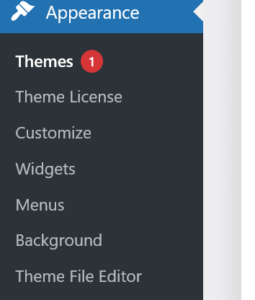
Picture 1
To activate your theme, go to the WordPress theme manager found in the backed dashboard under (Picture 1) “Appearance > Themes > Theme License” or
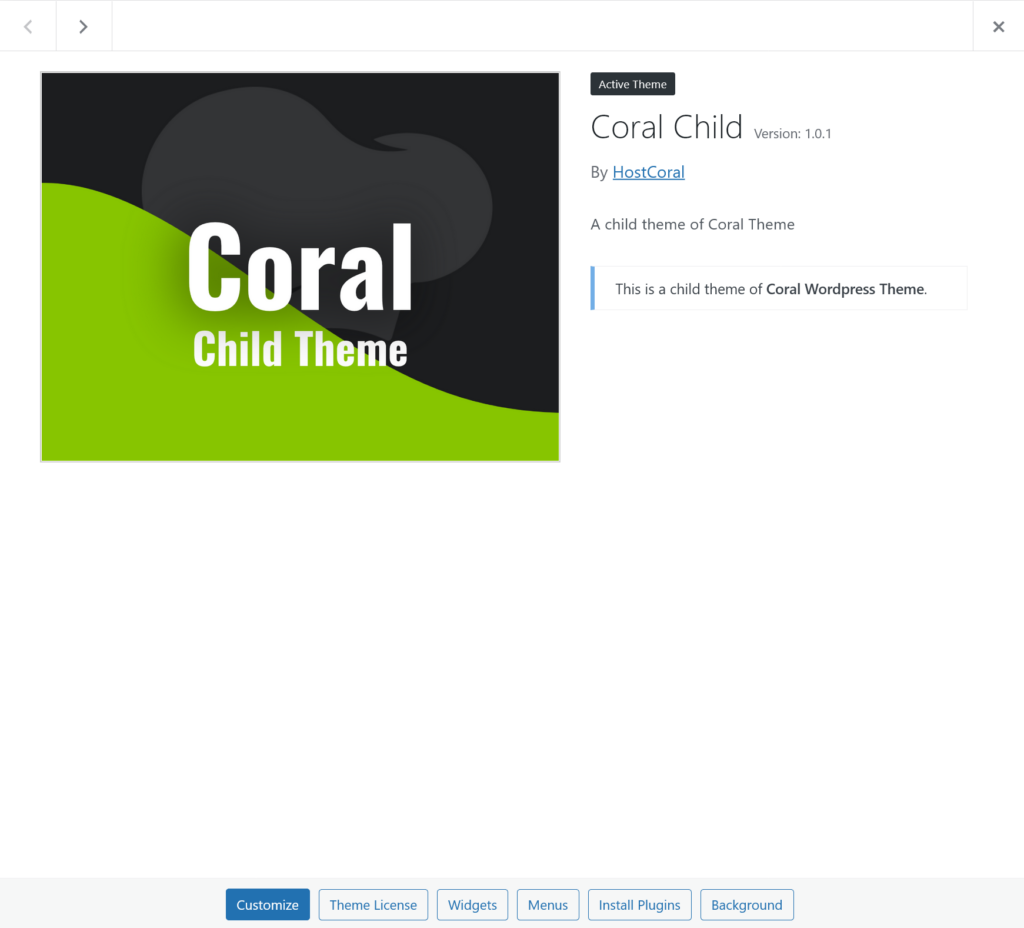
Picture 2
(Picture 2) “Appearance > Themes > Click on the theme (Coral Child) > Theme Licence”. Enter your license information and click on the “activate” button to activate your license. If you experience any issues activating your license please contact us here to assist you.
How do i renew or extend my license?
Add the product you wish to extend to your cart. You can find all our plugins and themes in the store. After adding the product to your cart, proceed to the cart page by clicking on the cart icon, cart link in the menu or by clicking here. When on the cart page, click on the “proceed to checkout” button to go to the checkout page. Enter your information into the required fields. At the section “Renewing a license key? Click to renew any existing licenses “, click to reveal the license field. Enter your expired/old license to have it extended.
I can't seem to activate my license, what do i do?
Option 1. Enter your license information into the license field and click on the “deactivate” button. Try re-activating your license after. If that didn’t resolve the problem; try option 2.
Option 2 . Uninstall the plugin. Re-install the plugin and repeat option 1.
My license is not valid, what do i do?
Please contact us here to assist you.
I lost my license, how can i recover it?
To recover your license, you will have to contact us here. Make sure to keep your account information at hand, this is required to verify and retrieve your license information.
How many plugins can i activate at once?
You can activate any number of plugins at any time. It’s best practice to wait a few seconds to ensure best performance.
How do i resolve a suspended license?
If your license has been suspended, please contact us here to assist you.
Plugins & Themes
How do i configure my plugin?
Click on the plugin’s details link on the WordPress plugin management page under “Plugins > Installed Plugins >”. You may also check on the plugin’s ” purchase page to find additional setup instructions on your plugin.
How do i configure my theme?
Click on the theme’s details link on the WordPress plugin management page under “Appearance > Themes > Theme Details”. You may click on the theme’s URL or check on the theme’s ” purchase page to find additional setup instructions on your plugin.
I need help configuring my theme or plugin.
If you are still unable to install or configure your theme with the provided information. Contact us here to assist you.